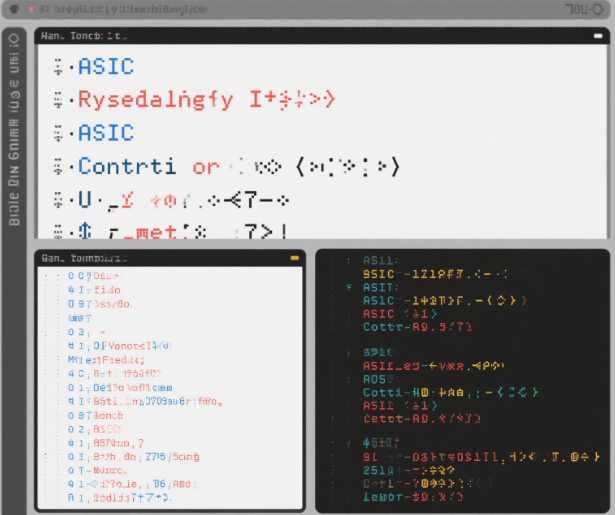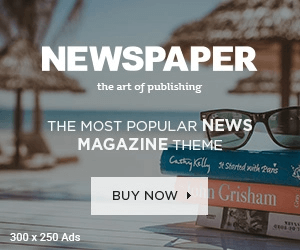In the intricate world of the terminal, a realm often traversed with a sense of familiarity yet filled with hidden complexities, I recently found myself on a captivating journey of discovery. My curiosity was piqued by the enigmatic “control codes” like Ctrl – A, Ctrl – C, and Ctrl – W. What exactly do these combinations signify, and how do they shape our interactions with the terminal?
The ASCII control characters, a set of 33 unique codes, form the backbone of many terminal operations. When I first delved into creating a table that outlined what each code does on my Mac OS machine, I was immediately struck by the lack of a clear, organized structure. These codes are a hodgepodge, divided into broad categories that seem to have evolved organically over time. Some are under the jurisdiction of the operating system’s terminal driver; for instance, when the system detects the code 3 (Ctrl – C), it promptly sends a SIGINT signal to the currently running program, often resulting in the program’s termination. The remaining codes are passed on to the application, which can interpret them in various ways. Among these, some correspond directly to physical key presses on the keyboard, like Enter (code 13) or Tab (code 9), while others are closely associated with the readline library, dictating how text is manipulated and input is processed. And then there are outliers like Ctrl – X, which has no universal meaning in the terminal but holds great significance in applications like Emacs.
It’s astonishing to realize that there are only 33 control codes. This limitation starkly contrasts with the flexibility of keyboard shortcuts in a graphical user interface. In the terminal, the idea of using Ctrl – 1 as a distinct shortcut is a non – starter, as on my machine, Ctrl – 1 is indistinguishable from simply pressing the 1 key. Similarly, combinations like Ctrl + Shift + C aren’t part of the control code family; their functionality hinges on the specific terminal emulator in use. The Ctrl + Left Arrow, a commonly used key combination, operates through an ANSI escape sequence rather than a control code, adding another layer of complexity to the terminal’s inner workings.
The official ASCII names for these control codes, remnants of a bygone era when they were designed for telegraph machines, seem almost obsolete in the context of modern UNIX – based terminals. More often than not, these names bear no resemblance to the current functions of the codes. Trying to make sense of them feels like deciphering an ancient, half – forgotten language, leading me to simply ignore them and focus on how the codes behave in practice.
Using certain control codes as keyboard shortcuts presents its own set of challenges. Take Ctrl – M and Ctrl – I, for example. Ctrl – M is identical to the Enter key, and Ctrl – I is the same as Tab. This makes it difficult to repurpose them as custom shortcuts without extensive configuration of the terminal emulator. While some adventurous users have managed to use them in creative ways, it’s a path fraught with potential pitfalls, and one I’d likely avoid when developing a terminal application.
During my exploration, I found myself in need of a way to identify the control codes sent by different key combinations. So, I whipped up a Python script, echo - key.py, a handy tool that allowed me to peek behind the curtain and see exactly what was happening. It was a practical solution, although I’m sure there are more formal methods out there.
The behavior of control codes is further complicated by factors like the terminal’s mode. In canonical mode, input is buffered, and the operating system takes charge of certain actions, like deleting characters when Backspace or Ctrl – W is pressed. Noncanonical mode, on the other hand, gives the application immediate access to input, altering how codes like Ctrl – W and Ctrl – U are processed. Different programs, from noninteractive utilities like grep and cat to interactive shells and text editors, operate in these different modes, each with its own set of rules and behaviors.
And then there’s the matter of configuration. The “OS terminal driver” codes, including the ever – important Ctrl – C, can be remapped using a tool called stty. While I’ve never felt the urge to tinker with these settings, others have found it useful for tasks like fixing a misbehaving terminal or customizing the behavior of the Backspace key. But such changes come with risks, as they can easily lead to confusion and unexpected behavior.
Conflicts abound in the world of control codes. Multiple components of the system often vie for the same code, each with its own intended function. Ctrl – S, for example, can either freeze the screen or initiate a forward search in readline, depending on the configuration. Ctrl – T can send a SIGINFO signal, transpose characters, or perform other actions, depending on the application’s settings and its relationship with the readline library.
The saga of the Backspace key is a story in itself. The difference between code 127 (DEL) and code 8, both associated with backspacing in some way, has a rich and convoluted history. On my machine, pressing the Backspace key sends code 127, which is recognized as a backspace by the terminal driver and readline. But for others, their Backspace key sends code 8, requiring them to configure the system to make it work as expected. This disparity highlights the lack of a universal standard and the impact of historical decisions on modern – day terminal use.
As I reflect on my exploration of ASCII control characters, I’m left with a sense of awe at the complexity of the terminal’s inner workings. While much of this knowledge may not be essential for day – to – day use (I’ve navigated the terminal successfully for years without delving into these details), it offers a fascinating glimpse into the history and evolution of computing. It’s a reminder that beneath the surface of our seemingly simple terminal interactions lies a world of intricate mechanisms, each playing a crucial role in shaping our digital experiences.